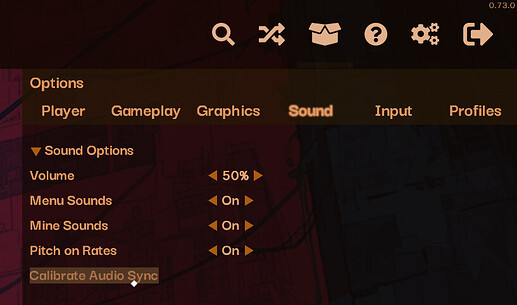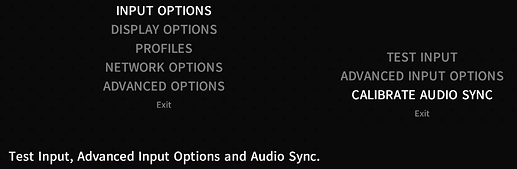Offset!
A key feature in any rhythm game is to allow offset changes, since every setup is different and the values vary a lot between them.
In this post, I’ll go over my routine to fixing offset/mean issues, starting from SyncMachine down to the most obscure offset setting in Etterna: Visual Delay.
Before getting to it, it’s important to figure out when you should mess with offset settings. There are a few instances where looking at offset should be a routinely step, and for me, those are:
- You have just installed the game
- You have reinstalled the game, and your old Preferences.ini/playfield settings are gone somehow
- You have switched video renderers from D3D ↔ OpenGL
- You have switched sound drivers in Preferences
- You had any type of hardware change
- This includes changing monitors, keyboards, headsets and any other audio equipment, motherboard included
- You had any major software change outside of the game
- This includes OS updates, audio driver updates and sometimes video driver updates as well
SyncMachine
Okay, so the first thing that I go to whenever one of the above happen or sync just seems wrong in gameplay is to stop playing the chart I’m playing, go play a chart I know the sync is correct (because sometimes, it’s just a specific chart’s sync that’s off, in that case, check Foxfire’s reply below) and if it’s still weird, I go to SyncMachine.
SyncMachine is accessible on Rebirth through the cog menu, in Sound:
and on Til’ Death, in the main options menu, inside Input Options:
Til’ Death automatically fades out the notes for you, but it doesn’t on Rebirth, so close your eyes mid-sync so SyncMachine can properly adjust the offset without your visual cues interfering.
This step naturally skips the procedure of playing a song in its entirety with and without sound: If SyncMachine didn’t change your offset value at all, or just got really close to the original offset, you could already deduce that your issue is more of a visual issue than an audio issue.
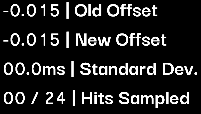
i would give like +/-2ms of leeway to consider it “not changing the offset at all”
Of course, you could still do that procedure to confirm your claims, but it just adds a factor of confusion in my opinion.
If the case seems to be a visual issue
Then it stops being an offset issue in turn of becoming a mean issue, and you’re likely going to mess around with your playfield. You have a few options here, and even though you should experiment with all of them, their importance varies depending on your situation:
- Modifying your CMod value
- This means increasing your CMod if you appear to hit early, and lowering it if you appear to hit late
- You should consider this option if you are relatively new to the game, or if the other options didn’t work
- Modifying your receptor heights
- This means raising them if you’re hitting late, and lowering them if you’re hitting early
- If on downscroll, the above point is reversed: Raise them if early, lower them if late
- Modifying your focal point in the playfield
- This means, changing the height of whatever element you use to fixate your eyes on the playfield, be it the error bar, judgements, combo, or whatever else you might use
- Of course, isn’t applicable if you don’t have a focal point at all
- Modifying your receptor size
- Receptor size indirectly affects the speed in which you perceive notes scroll, so changes in receptor size will accompany a CMod change as well
- So, this means increasing their size to make notes appear to fall faster, and decreasing their size to make notes appear to fall slower.
- Note that this also changes how long a note stays on-screen
- Would not recommend doing this unless everything else doesn’t work
These three should take care of most issues with mean. Test it out with light jumpstream files at your pushing range. If you still have an issue, consider that it might be also partly an audio issue, and go to the Manually configuring offset section below, or consider that your playfield might be unorthodox and that this guide just won’t work out for you. This is rarely the case.
If the case seems to be an audio issue
In the case that it was indeed an audio issue, I can just verify if SyncMachine got the offset just right by playing not any chart, but easy chordjacks. Or just really slow stuff. Files recommended for testing are cancan, All Our Might Tonight -ADF ver.-, and Home. At this rate, I can be done with my offset change, or I can find out that I’m consistently hitting early/late by like +/-3ms. We have two options by this point, one common and one very uncommon. Keep in mind that beyond this point, this post is addressing issues near the quad range (99.955%), and shouldn’t be considered as heavily by push-exclusive players.
Manually editing the offset
You can manually change your global offset both inside and outside the game. Outside, you can change it in the debug menu (F3 → F8 → [6/7/8]):
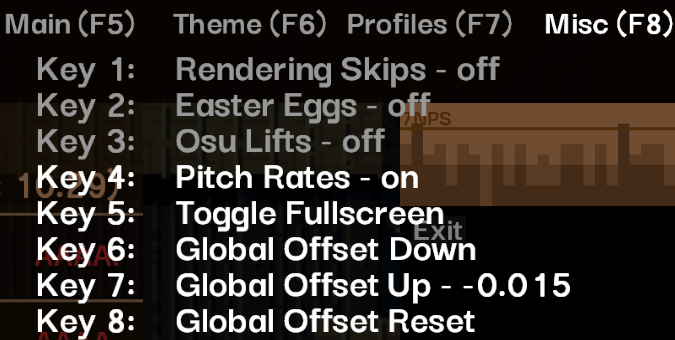
And in Rebirth, it’s on the main page of the cog menu:
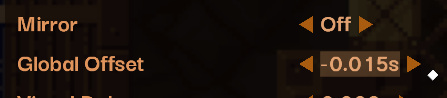
In-game (you might want to enable practice mode for this), you can change global offset by holding Shift, Alt, and hitting F11/F12. Alt isn’t required, but it changes the offset in increments of 1ms, instead of the default of 20ms.
Pay attention to the overlay that appears in the playfield when you initiate the manual sync:
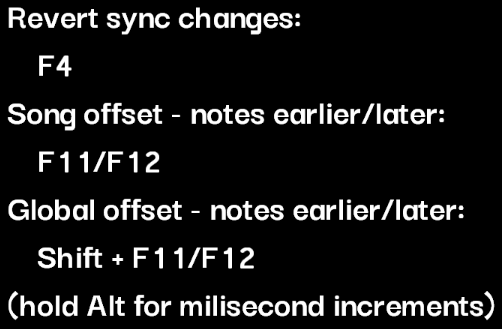
When you’re done, exit out of the chart and a confirmation dialog will pop-up. Hit enter, and your changes will be saved.
In the rare chance nothing works and your hits are off by very little
When every other possible change is exhausted, and there’s still an annoying interference in mean, it just might be something psychological. Your brain might just be wired to hit notes 2 milliseconds earlier than it should have, like mine. This may also be the result of a curse, or aging, or gnomes that modify the pixels of your monitor behind your screen when you’re playing.
Jokes aside, the last resort that you could possibly use to fix something like this is Visual Delay.
It is accessible universally by the debug menu, F3+(F5)+[E/R]:

And in Rebirth, right below the Global Offset, in the cog menu’s main page:

This setting is somewhat self-explanatory. If you come from other games, this setting might be similar to the concept of “changing the judge line”. Usually noteskins do not have alignment issues so altering this setting will cause a discrepancy in the game’s notes reaching the receptors. If you had to end up changing this setting though, you’re already in too deep. You know what these numbers mean, and what it means to change them.
Reiterating
Use SyncMachine to diagnose offset problems. From there, figure out if your problem is visual or related to audio. Change up your playfield if it’s visual, manually mess around with offsets if it’s audio-related. Visual Delay is your last resort.
I’m fairly sure I covered enough ground with this post, but if there’s anything missing, I’d like to know. I’m intentionally not mentioning monitor lag, since it shouldn’t matter on most monitors and you generally shouldn’t use a TV as your monitor (they seem to lag the most)