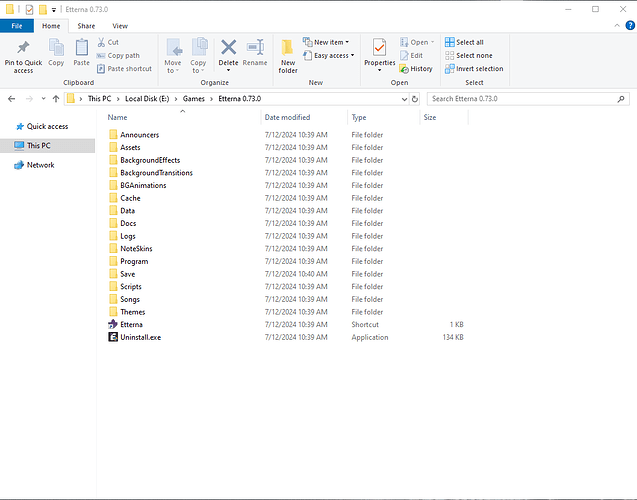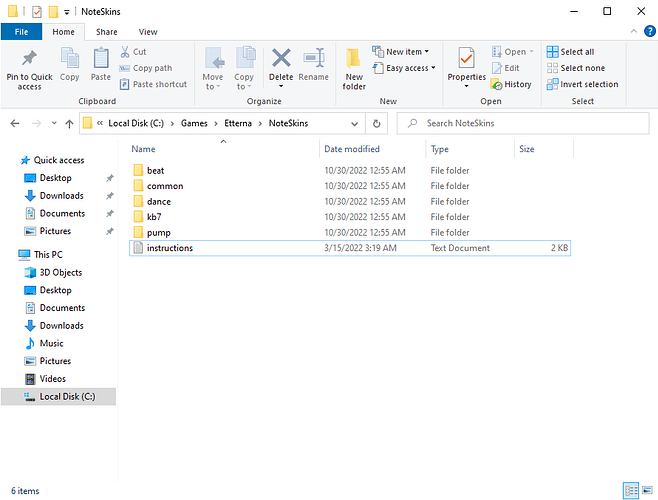Installing noteskins
Installing noteskins from the website is pretty simple. This post will explain how to insert them correctly into your client.
TL;DR
Quick Summary
To add a new 4k noteskin, navigate to Etterna\NoteSkins\dance and drag the folder from the .zip file you downloaded into this directory. If you want the new noteskin to appear without restarting your game, you can hit F2 while on the Song Select screen to reload your metrics/textures and it will appear in your Player Options screen.
Locate the Etterna directory
First, you will need to go to the directory of your Etterna install.
The default location should be C:\Games\Etterna. But if you decided to install it elsewhere (in my case, the directory is E:\Games\Etterna 0.73.0), then this will be the directory of your Etterna installation.
Inside the Etterna folder, you will see NoteSkins.
Open the folder. You will see a few more sub-folders in there:
The folders correspond to the gamemode a noteskin can fall under:
| Name | Key Type |
|---|---|
| dance | For 4k, 6k, 8k and 3k |
| pump | For 5k, 3k(Double) & 10k(Double) |
| kb7 | For 7k (6k + 1 Center) |
| beat | For 5k, 7k, 10k(Double) and 14k(double) + Scratch |
| common | Fallback folder - don’t touch this if you don’t know what you’re doing |
For 4k noteskins, you typically need to add them to the dance folder.
For 5k noteskins, you typically need to add them to the pump folder.
For 7k noteskins, you typically need to add them to the kb7 folder. Or the beat folder if it includes a scratch.
And so on.
Download the noteskin
Download the noteskin(s) you wish to use from the EtternaOnline noteskins page or from any other resource available.
Extract the noteskin
Once you’ve downloaded the noteskin, open the zip file, then drag the folder inside it into the relevant gamemode folder (For example, if the noteskin is for 4k, put it in the dance folder).
And that’s it, you’ve sucessfully installed a new noteskin!
Reload metrics and textures
Once everything is in place, you can press F2 in order to make your noteskins appear without needing to restart the game. After that, go to Player Options/Settings in Song Select menu and navigate to your newly installed noteskin.
Common Mistakes / Problems
-
Do not delete any pre-installed noteskins that are inside the
dancefolder. Some custom noteskins rely on them as fallback options and require them to function properly. -
Do not extract noteskins into the root
NoteSkinsfolder. Instead, place them into the corresponding gamemode folder (e.g.dance,pump,kb7, etc). -
If you change the name of your noteskin, do not include spaces in the folder name. Spaces will prevent you from selecting the noteskin in the game.
-
If you downloaded the noteskin from an external source and the path structure is different, review the full path and extract it accordingly.
-
StepMania 5 noteskins are generally compatible with Etterna. However, they may not work out of the box if they use
cmd()commands. In such cases, you will need to remove these commands from the Lua files. You can use this python script inside your noteskins folder to automatically remove cmd() from affected files.