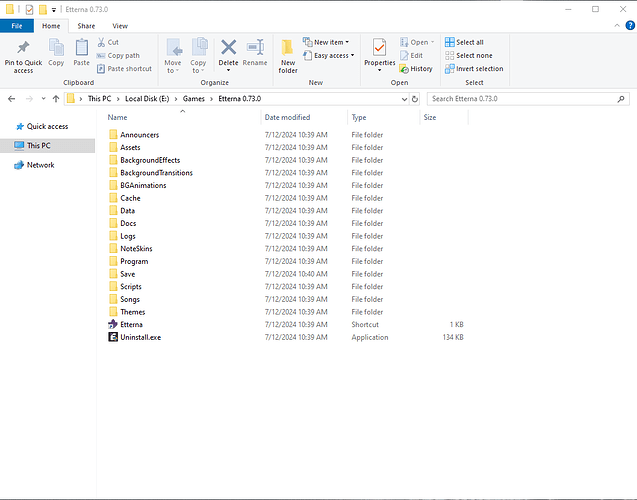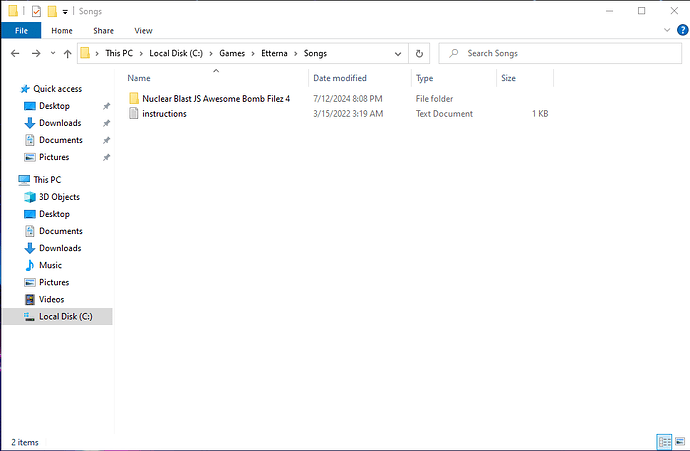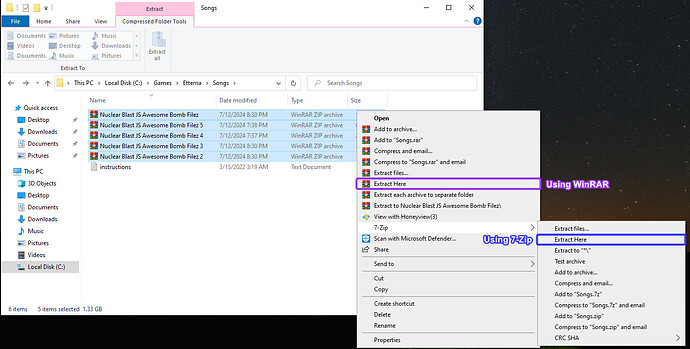Installing packs manually
Etterna comes with an in-game pack downloader, but there are a few situations where you would want to install packs manually. These are:
- When the in-game pack downloader is not working or is down.
- When the packs you want to install aren’t on EtternaOnline but are available elsewhere.
- When a friend has sent you a pack or a song that requires you to insert manually into the game.
The process to add packs/songs to Etterna is simple. This post will guide you on how to easily add them to your client.
Locate the Etterna directory
First, you will need to go to the directory of your Etterna install.
The default location is usually C:\Games\Etterna. However, if you decided to install it elsewhere (in my case, the directory is E:\Games\Etterna 0.73.0), then this will be the directory of your Etterna installation.
Inside the Etterna folder, you will see Songs. Any packs or single files that you download will go inside that folder.
Download the pack
Download the pack(s) you wish to play from the EtternaOnline packs page or from any other resource available.
For this example, we will download Nuclear Blast Awesome JS Bomb Filez 4.
Extract the pack
Once you’ve downloaded the pack, open the zip file, then drag the folder that’s inside into your Songs folder.
More detailed instructions on how to extract packs
Extract using Windows
Right-click the zipped file and select ‘Extract All’. Navigate to C:\Games\Etterna\Songs (or your custom location) and click ‘Extract’.
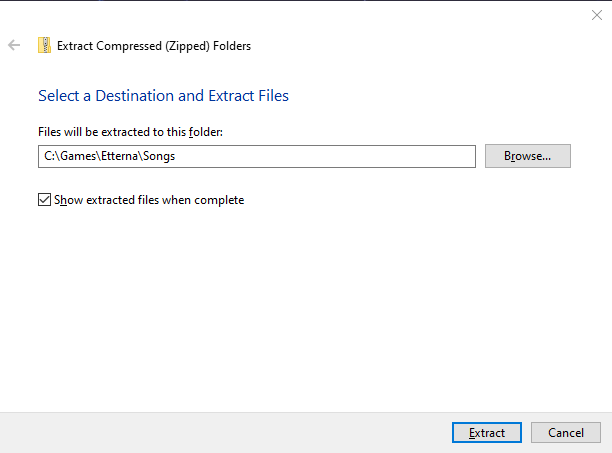
Once the extraction is complete, a new window will open showing the Songs folder, with the pack inside.
And that’s it, you’ve successfully installed a new pack!
Extract using 7-Zip / WinRAR (recommended)
Extracting multiple packs can be a tedious task with the Windows tool. Instead, it’s recommended to use a third-party file archiver such as 7-Zip or WinRAR to significantly simplify the process.
If you have one of these tools installed, the best method is to move all your downloaded packs to your Songs folder, right-click them, and then select Extract Here. This will extract all the packs into the folder as they are.
Reload songs
Once everything is in place and the game is open, press CTRL+Q to refresh your newly added packs. If the game is fully closed, launching it will automatically load the new packs.
Todo list
Add section covering up single files
Add section explaining nested folders
Add links to sections
Possibly cover up AdditionalSongsFolders in a new thread